Discovery Environment Manual¶
Welcome to Discovery Environment!¶
- Using the Discovery Environment
- Navigating the app
- Main Icons
- Open window icons
- Open window tabs
- Layout (Snap Left or Snap Right), Minimize/Maximize, and Close window icons
- Using DE Table of Contents
- Logging in and out of the Discovery Environment
- Using the Preferences Menu
- Opening the Preferences settings window
- Changing Preferences
- Adding and Deleting Users from the Collaborators List in Preferences
- Adding a user to your Collaborators list in Preferences
- Deleting a user from your Collaborators list in Preferences
- Using DE System Messages and Important Announcements
- Viewing system messages
- Viewing important announcements
- Viewing the User Manual and Introduction to the DE
- Viewing Information About the Discovery Environment
- Using the DE: Viewing and Deleting Notifications
- Providing Feedback and Getting help with the Discovery Environment
- Managing Data Files and Folders
- Opening the Data Window
- Window Icons
- Data Menus
- Using the Data list
- Understanding inaccessible data items
- Sorting, adding, and hiding columns in the Data list
- Using the Data actions icons
- Viewing Details
- Basic process
- Managing Data Files and Folders Table of contents
- Uploading data items
- Importing data items
- Useful information
- Using Special Characters in the DE
- About downloading files and folders
- Searching for Data Items
- Search options
- File and folder names
- Including or excluding specific words in the file or folder name (advanced search)
- Metadata attributes and value (advanced search)
- File size (advanced search)
- Date (advanced search)
- File owner or shared recipients (advanced search)
- Tags
- Simple tag (Data window)
- Multiple tags (advanced search)
- Including trash items in the query (advanced search)
- Using saved search filters
- Using the Data Edit menu to edit files and folders
- Editing the Contents of a File
- Moving a Data File or Folder
- Renaming a Data File or Folder
- Viewing and Customizing Data Files
- Viewing, adding, and retracting data comments
- Deleting Files and Folders (Trash)
- Using Data Favorites
- Sharing Data Files and Folders
- Sharing and Unsharing Data Files and Folders in the DE
- Sharing a file or folder
- Step 1: Share the file or folder
- Step 2: Select the recipients
- Step 3: Changing the permission level
- Unsharing a file or folder in the Data window
- Sharing Data Files Via Public Links
- Creating a public link in the Data window
- Managing your public links in the Manage Links window
- Creating Shared Path Folder Links
- Accessing Shared Files and Folders
- Problems?
- Unsharing Files and Folders
- Changing and Viewing Data Permission Levels in the DE
- Changing the permission level for a data item in the DE
- Viewing the permission level for a data item in the DE
- Viewing Genome Files in the Genome Browser, CoGe, and Tree Viewer
- Viewing Genome Files in CoGe
- Viewing Genome Files in a Genome Browser
- Viewing Newick Files in the Tree Viewer
- About Reference Genomes
- Using Metadata in the DE
- Adding and editing metadata in the DE
- Copying metadata to a different file or folder you own
- Saving metadata from any file or folder to a separate file
- Importing iRODS (additional) metadata to the CyVerse metadata database in the DE
- Using metadata templates
- Applying a metadata template
- Downloading a metadata template
- Adding bulk metadata to multiple files or folders
- Searching for metadata in files and folders
- Using Data Tags and Tag Descriptions
- Opening New Data Windows
- Creating New Files and Folders
- Using VICE: Visual and Interactive Computing Environment
- Using the Apps Window and Submitting an Analysis
- Opening the Apps window
- Quesions about apps?
- Refreshing the apps window
- Searching for an app or workflow
- Managing Tools
- Customizing the Apps window view
- About categories
- About app status
- Viewing categories
- Requesting a new or different category
- Using Apps
- Main steps to submitting an analysis
- Using HPC Apps in the DE
- Deleting an App or Worlflow
- Searching for an App, Workflow, or Tool
- Using App Ratings and App Comments
- Using Favorite Apps and Workflows
- Viewing App and Tool Information
- Viewing app information
- Creating a New App Interface
- Creating a New App Interface
- Creating a New App Interface Quick Start
- Creating, Copying, and Editing DE Apps
- Main Steps
- Designing the Interface
- About the Create App window
- About designing the interface
- Next Steps
- Selecting the Tool and Naming the App
- Adding and Editing App Sections
- Adding and Deleting File and Folder Input Fields for Your App
- Adding List Fields to Your App
- Deleting a list field
- Adding Text, Integer, Checkbox, and Variable Input Fields to Your App
- Adding and Deleting Output Fields for Your App
- Adding an output field
- Deleting an output file or folder field
- Adding Reference Genome, Reference Sequence, and Reference Annotation fields
- Deleting a reference genome, sequence, or annotation field
- Moving fields in your app
- Setting the Argument Order
- Previewing the App and JSON
- Managing Tools in the DE
- Dockerizing Your Tools for the CyVerse Discovery Environment
- Background
- What is Docker?
- Using Docker in the CyVerse DE
- Steps for Dockerizing a tool in the DE
- Prerequisites
- Steps
- Step 1: Check if the tool and correct version are already installed in the DE.
- Step 2: Create the Dockerfile following best practices.
- Sample Dockerfile 1: hisat2
- Sample Dockerfile 2: NCBI SRA Submission pipeline
- Step 3: Build and test the Dockerized tool.
- Step 4: Request installation of the Dockerized tool.
- Step 5: Create and save the new app interface in the DE.
- Step 6: Test your app in the DE.
- Optional Steps
- Sharing (publishing) your app in the DE
- Editing an unshared app
- Deleting/editing a publicly shared app
- Requesting a different category for your app
- Examples of Dockerization of tools in the DE
- FAQs – Dockerizing
- Future enhancements
- Sharing your App or Workflow and Editing the User Manual
- Designing the Interface
- Main Steps
- Using the Analyses Window
- Viewing the status of your analysis and getting help
- Analyses menus
- Window icons
- Relaunching, Canceling, and Deleting Analyses, Viewing Analysis Outputs and Info
- Viewing analysis output files (Go to output folder)
- Viewing the parameters used for the analysis
- Viewing the status of an analysis and getting help
- Relaunching an analysis with the same or different settings
- Viewing the Job ID and Type for an analysis
- Canceling an executing analysis
- Deleting analysis results
- Renaming an Analysis and Adding Comments (Edit menu)
- Sharing and Unsharing an Analysis
- Searching for an Analysis
- Analyses FAQs
- Troubleshooting an Analysis
- About Log Files
- Troubleshooting and Getting Help with the Discovery Environment
Fix or improve this documentation
- Search for an answer: CyVerse Learning Center
- Ask us for help:
click
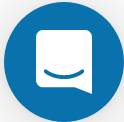 on the lower right-hand side of the page
on the lower right-hand side of the page - Report an issue or submit a change: Github Repo Link
- Send feedback: Tutorials@CyVerse.org
- Live chat/help: Click on the
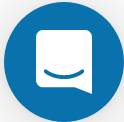 on the bottom-right of the page for questions on documentation
on the bottom-right of the page for questions on documentation
